Communicate with your clients via Sendgrid
I had a wonderful Sendgrid moment the other day. I have known for awhile that sendgrid can send bulk/marketing emails. But I have never tapped into that part of Sendgrid. I had a small email to send out to a small group of about 20 clients and rather than manually creating 20 emails and sending them out to each client individually I thought this could be a job for Sendgrid.
Create a Sender ID
You just need to create an email address to send all the mail from. You can create multiple sender ids. Create a sender id
Create a simple spreadsheet.
The contacts need to be imported into Sendgrid via a CSV file.
The headers required for the spreadsheet are minimal all you really need is email and first_name. Populate your spreadsheet columns with the email addresses and the first name of your clients respectively.
Import your contacts csv
Every email list needs a list of emails. create your contact list and upload your csv
Dynamic Data
Now, this is a really powerful feature. The headers in your spreadsheet are actually up to you. Amazing. So you can create a Header or a column called custom customer link. And you could populate the custom customer link column with all your custom link data, respectively. Esentially sending out a custom link to all your clients. For example. This technique could be great for sending out custom reports to a select group of clients.
Create your email
create a single sends So you start off by creating a single send. This involves importing your contacts and creating the email that you want to send, and then sending it to your selected contact list.
Build your email
As part of the build process, you can insert text blocks, images, gifs, buttons, text, and text image layouts.
Add dynamic text
You can add dynamic data to your emails using things called tags.
This is where you can insert dynamic piece of text, such as first name
1
{{ insert first_name 'default=default' }}
The default attribute in there is what will display if no first name attribute is supplied in your spreadsheet.
Test your email
To the test email I created a special list of contacts just for our internal team. I sent the email out to the internal team first before sending it on to clients. I just wanted to make sure it looked good before I sent it out. There are more sophisticated features for device testing emails in Saint grid, which require the use of credits. I ran out of credits pretty fast, so I gave up on that method. If your email is really simple and not custom coded, there, shouldn’t be any need to device test layout. If you’re just sticking to the pre-existing, basic building blocks it should all just work.
Send your email
This is pretty straightforward, but the key part to note here is that you’re gonna choose to send it to the contact list that you created and imported earlier. There is also the option to exclude individual email addresses from the list.
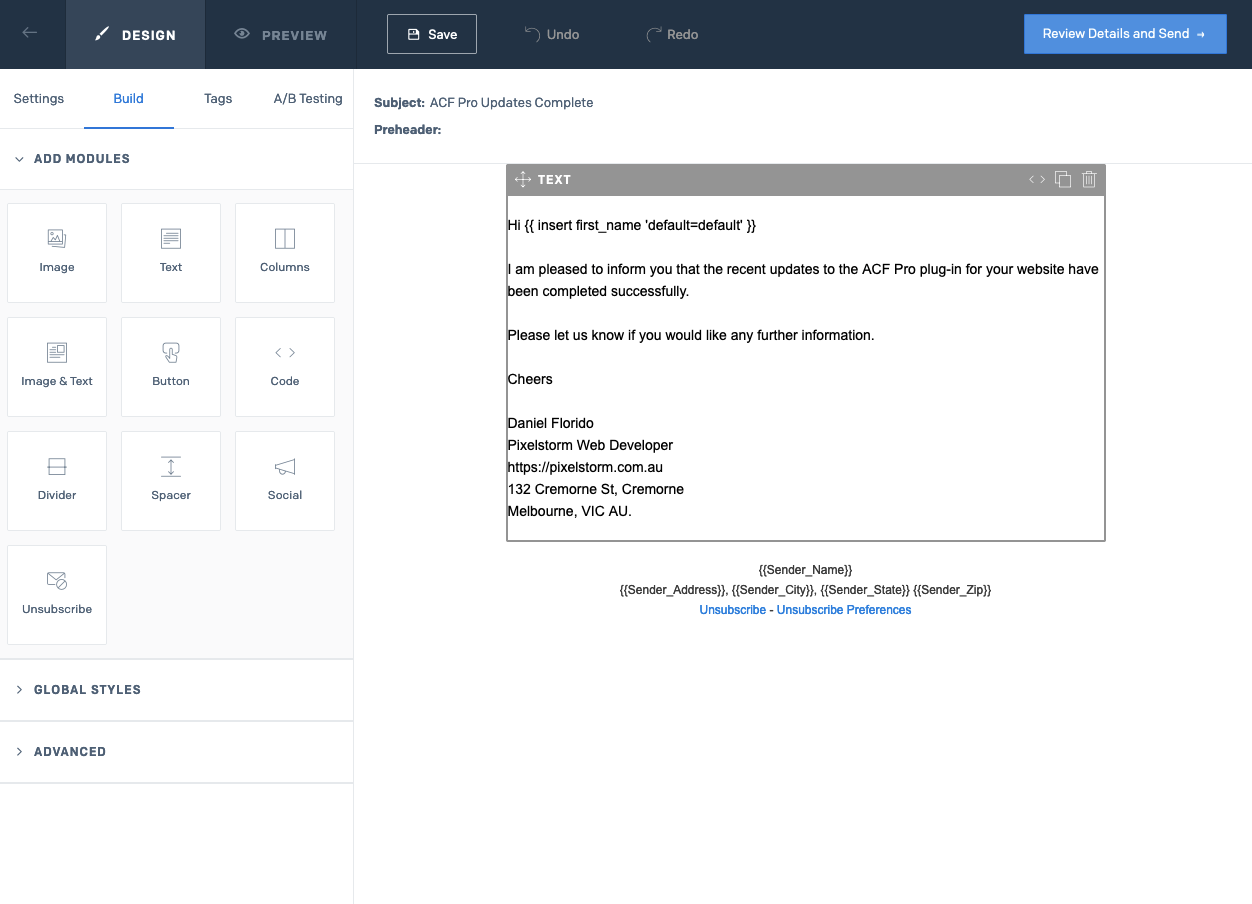
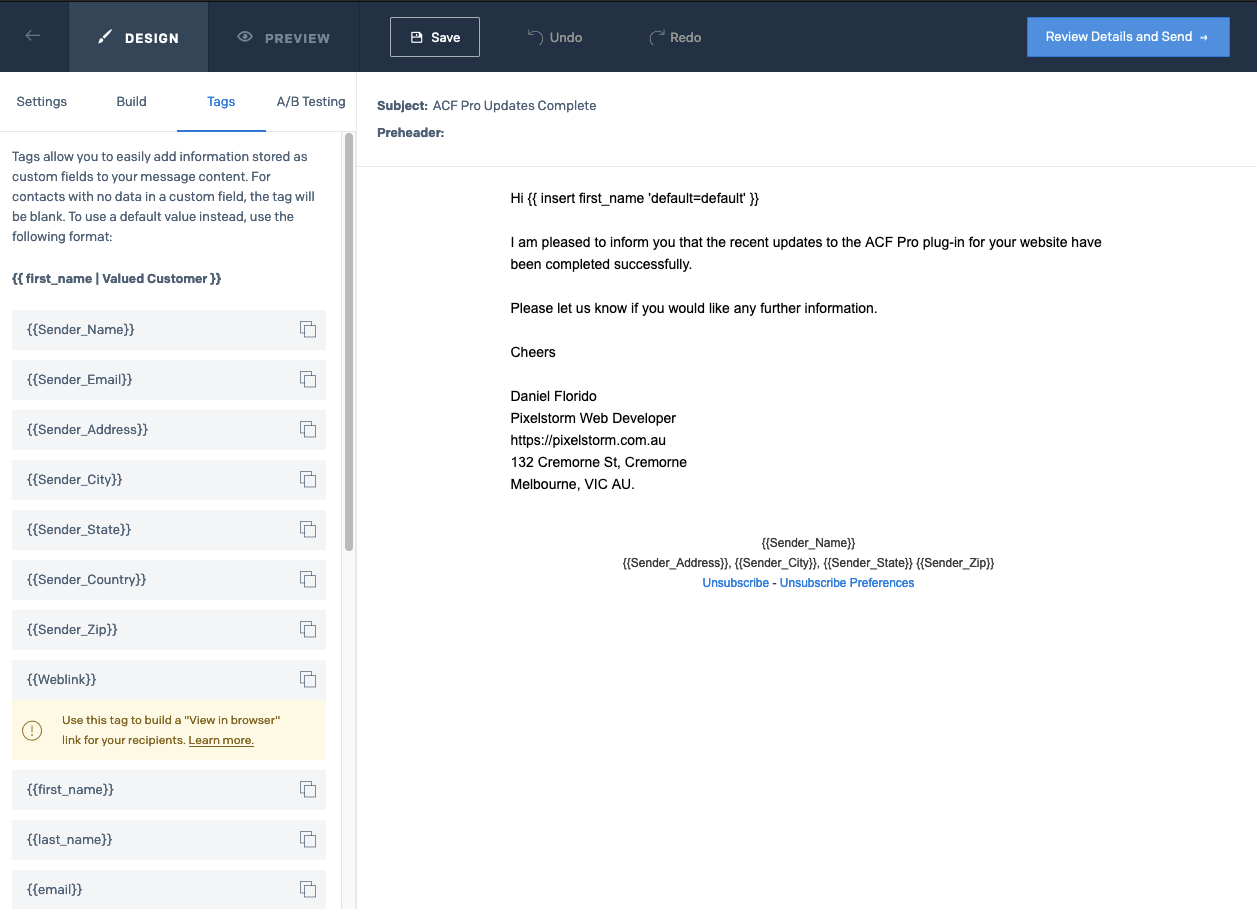
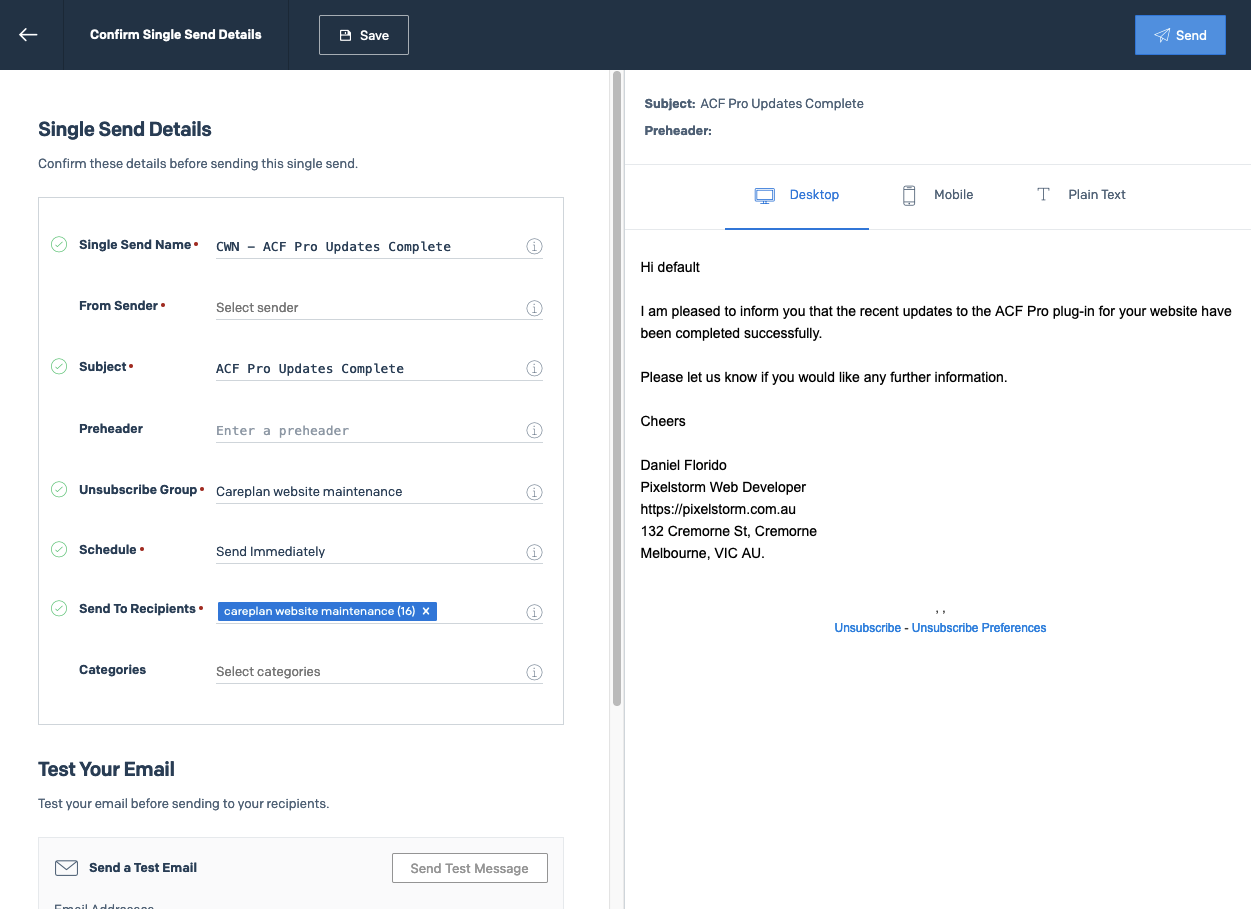
Comments powered by Disqus.