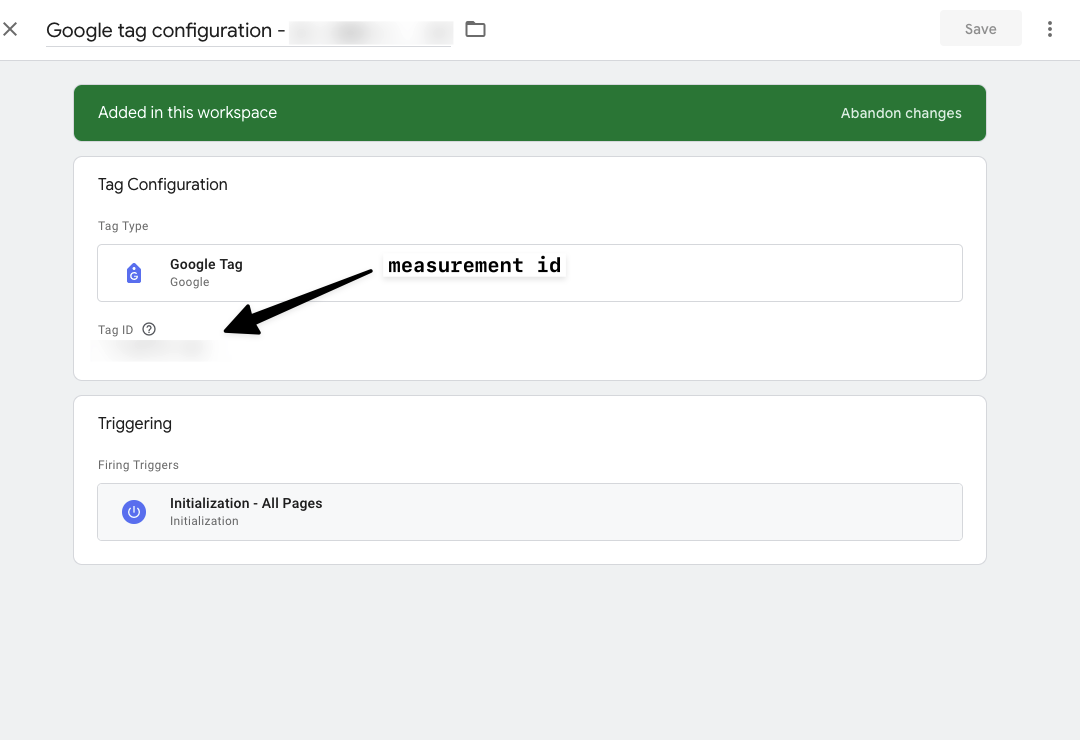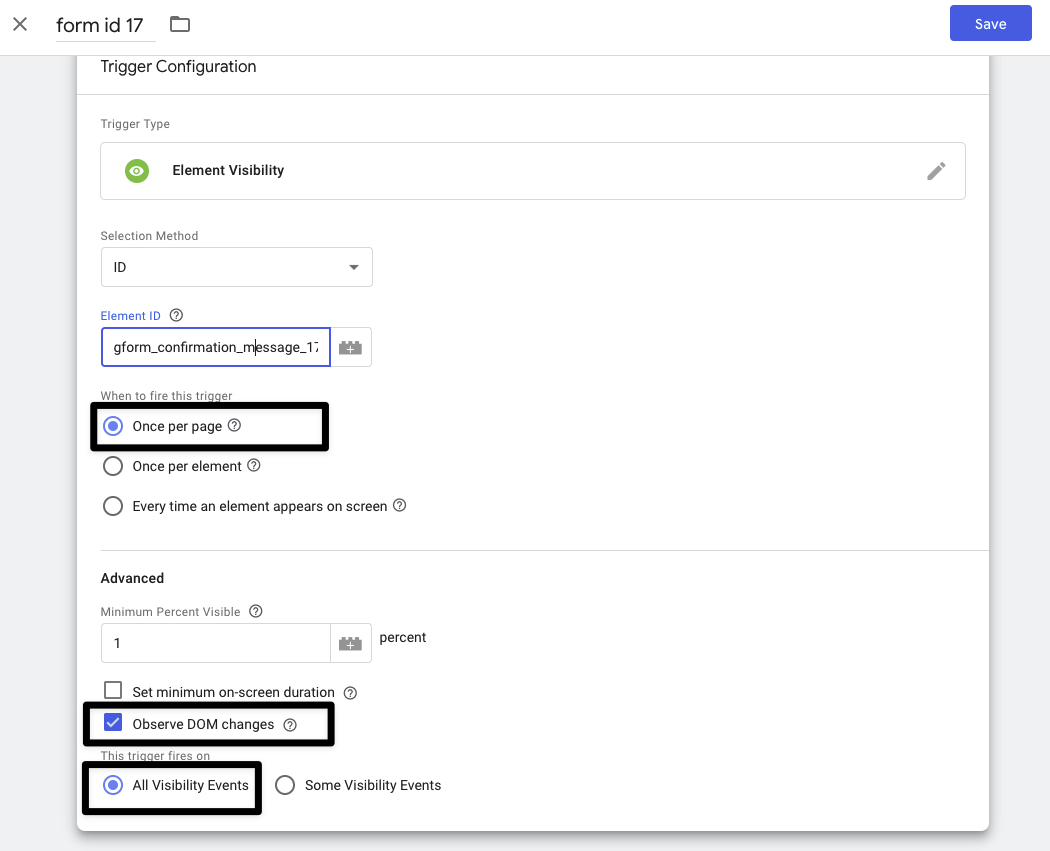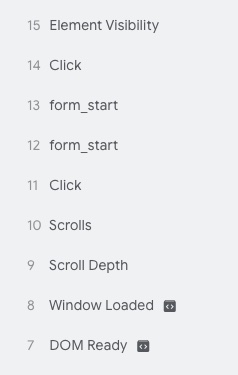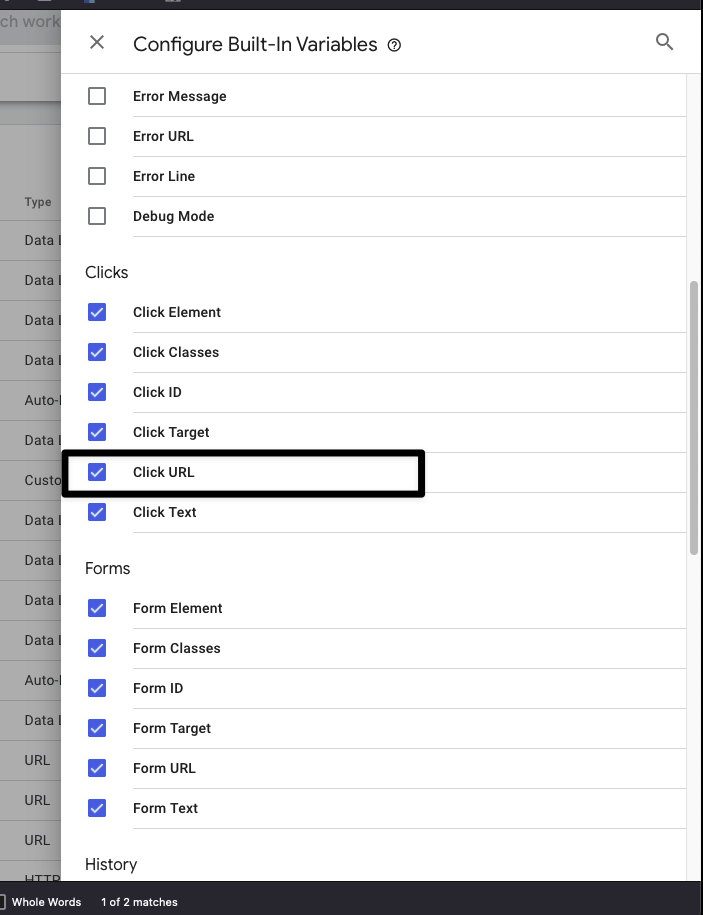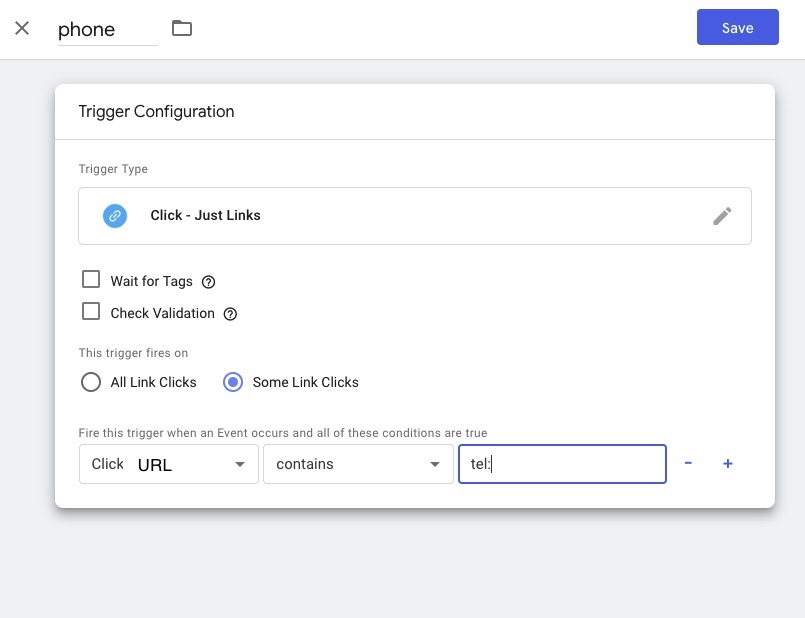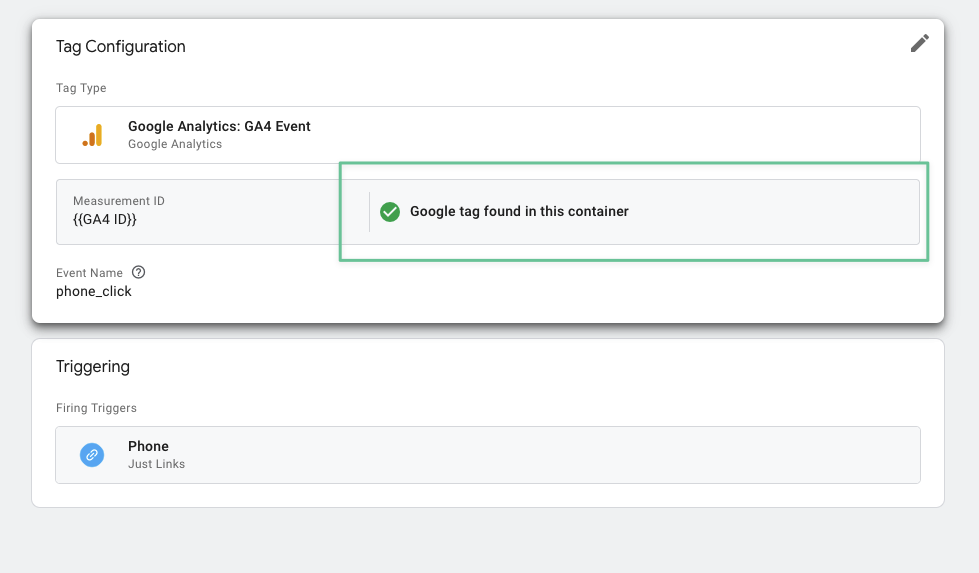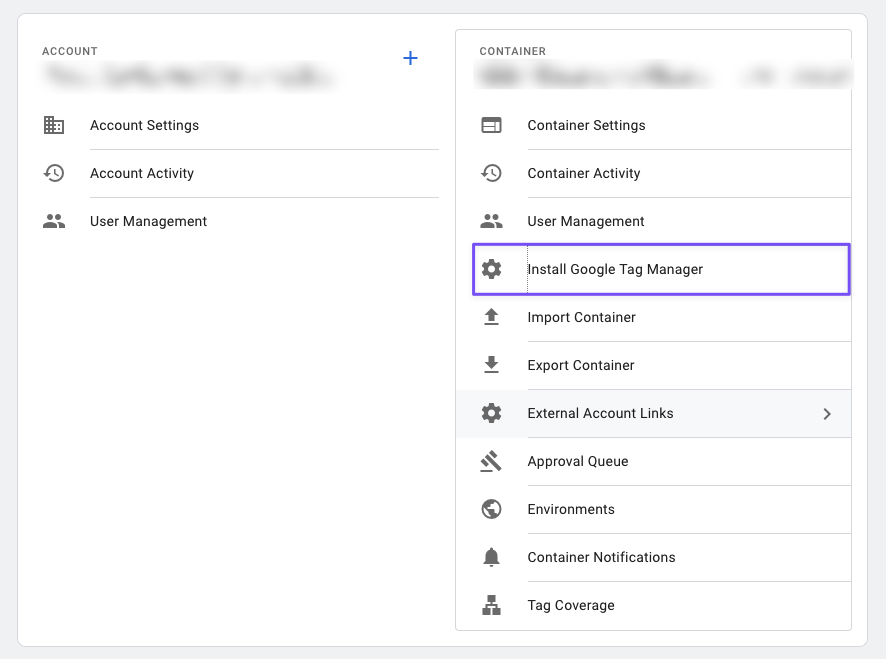Google Tag Manger Tracking Cheatsheet
How to Implement Basic website event tracking with Google Tag Manger
Create Google Tag
Google tag is a required tag to send events from gtm to ga4 The Google tag establishes the data flow from your website to Google Analytics and other destinations you might have set. Create one Google tag per domain and place it on every site that you want to measure.
If you don’t have this tag then events like click tel and mailto will not fire to ga4
The google tag is a connector between GTM and GA4
Create the Google Tag
In GTM,
- Go to tag add new
- Give it a name.. A nice convention for adding this tag is
Google tag configuration - example.com - Add the tag, from the “sliding draw” hit
google tag.
Adding the Measurement ID
Measurement ID can be found in GA.
- In google analytics
- Hit the
adminbutton in the bottom left - Open
data collection and modifications - Click
data streams - Click the
webtab - Click your data stream (which probably is labeled the same as your website address)
- Find and copy
measurement id - Add event name
gtm_ga4_data, this is up to you.
Paste the Measurement ID
Paste the Measurement ID from GA into the Tag id field in GTM.
This is what you should have.
Add Trigger
- Add Trigger
- choose
Initialization - All Pages
Click Save.
form submissions
Prerequistes
- Google Analytics installed on your gtm
- Google tag added to your GTM
Get your Success Message
We are going to use your form success message as the element visibility trigger. As soon as the browser renders the form success message (which is hidden by default and only visible after the form is submitted) that is when we track it as a conversion.
- You can target the success message by
idorcss selectorso you want to check the html wrapper of the success msg and copy that.
In my case my success message html is:
1
2
3
4
5
6
<div
class="some-form-class"
id="gform_confirmation_message_1"
>
<p>Thanks for contacting us! We will be in touch with you shortly.</p>
</div>
I’m going to use the id from the above wpforms-confirmation-1109. When that id is visible on the page, then the Trigger will fire.
Add Trigger
- Select the element
visibility tag Choose id or css selectorfrom drop down method selector.
Add Element ID
- Ensure to use the
.for the.css_selector, when targeting ids just the text is required. - Paste in the id or css value of the success message html wrapper
- Select Once per page
- Select
minimum percent visibleto be1 - As the message will be a “new” appearence on the screen select
observe dom changes
Use id for best practice
using css class can have performance hit.
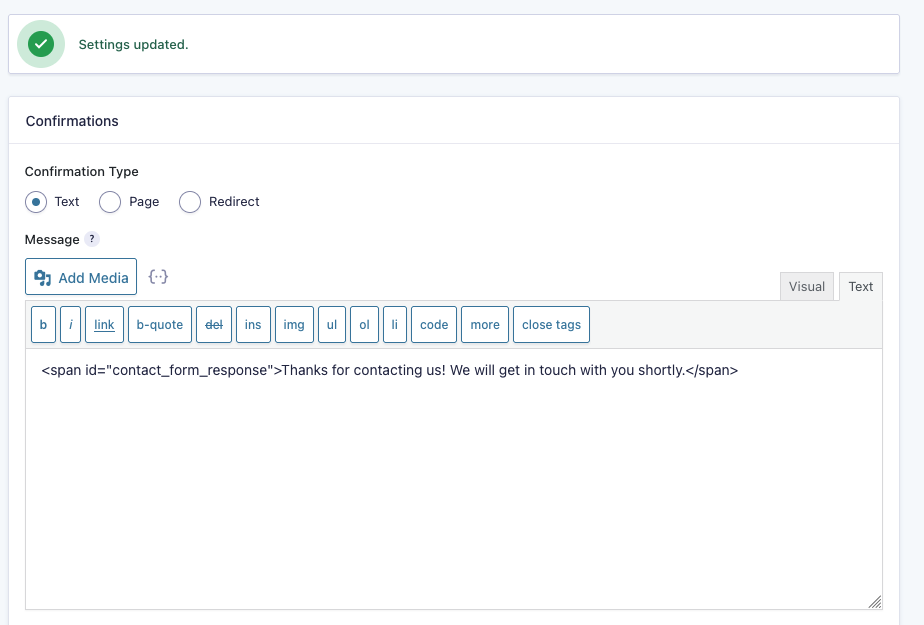
Confine test to Specific page
Set trigger to fire on some visibility events.
Page URL equals https://example.com/your-page.
Preview Changes
- Enter URL where form is, test the form submission and see if the
element visibilityevent was Triggered.
Attach the trigger to tag
Create a Tag
- Add New Tag
- Call it same name as the trigger
Add the following to create your tag
- Google analytics
- GA4
- Add
measurement id - Add event name of
generate_lead
When then event is sent google tag manager also sends the page url which is important for working out which page form was submitted on
you can see these pages in pages and screens and then filter by key event Please Note: the form submission event must be marked as a key event in Google Analytics (GA).
Select Trigger
- Select your visibility Trigger you created earlier
- Save
Can I have Multiple Triggers?
If you have multiple forms you can have multiple triggers using a unique id for each form. Just keep adding more triggers. In Google analytics you can see which form was submitted.
Preview Test
- Hit Preview
- Fillout your form
- In tag manager debugger window
- Hit element visibility event in sidebar
- Check your form submission tag was fired.
Submit your changes.
If everything worked in the preview submit your changes.
More Info
Phone clicks
Add a Google Tag
This only needs to be done once in your gtm and you can reuse it for all events The Google tag establishes the data flow from your website to Google Analytics and other destinations
Add Click Variables
This only needs to be done once in your gtm and you can reuse it for all click events
Go to Variables
- Click
configurein top right - Scroll down to
clicks
To ensure we have the required Variables enabled in GTM we need to add the ones we need for the click tel.
- For tracking phone clicks, we just need to add the
Click URLfrom the “click” section of variables. - Scroll down and enable the
Click URLby checking the check box. - Then click Add
Add Triggers
- Call it
phone_click - Click -
just links. Some link clicks.CLICK URLcontainstel:- Save
Create a Phone click Tag
- Go to
Tags - Click
Newtag - Call it
phone_click - Tag configuration
- Choose
Google Analytics - Choose
Google Analytics: GA4 Event - Add
GA4 Measurement ID - event name
generate_lead
Your tag should be able to locate the google tag you created earlier. If your tag cannot find the google tag. then your missing your google tag and you still need to add it. Creating a google tag
Get Measurement ID
Now you need to go to Google Analytics instead of tag manager. Frustrating? Absolutely! So open a new tab and start loading up the Google Analytics account for the client your working for.
- In Admin, under
Data collection and modification, clickData streams. - Select the Web tab.
- Click the
web data stream. - Find the
Measurement IDin the first row of the stream details.
Now you need to back to tag manager and add in the measurement id.
Add Event Name
phone_click
Add Trigger To Tag
- Choose your
phonetrigger you created earlier - Hit save
Preview
- hit preview
- add url
View the data sent from GTM in GA4
- Login to Google Analytics
- Click Engagement
- Click Events
- if users have interacted with your site by clicking the click tel then you will see that event in GA4
more resources
Where to find the Google Tag Manger Integration code
Prerequisites
You have a google tag manager account
Go to tag manager
Locate your ‘container’
The thing you want to locate is refered to as a ‘container’ which is a bit confusing. Anyhow this is what your looking for.
tagmanager container
Get the code
- Hit the cog wheel
- Then hit the install tag manager option.
install tag manager code
Copy the code
Now you have the code appear. Ready to be copied to your website.
Cant find your container?
Ensure your logged in as the correct google user
GTM Access
Dont know who the owner of a Google Tag Manger (GTM) account is?
** Audit User Permissions: ** Check the users listed on the Google Analytics (GA) account. The creator of the Google Tag Manger (GTM) is probably also listed as an admin on the Google Analytics (GA) account.